How to Use the New Smart Reading Feature on OrCam
2020-03-31 | By Orcam Staff

OrCam continuously works on new technology to make blind people more independent. By adding new features to devices, OrCam continues to be considered one of the most preferred assistive devices.. The new feature takes the world’s most sophisticated, wearable device for the visually impaired to a whole new level.
In this blog, we’ll go into detail about how to use the Smart Reading feature, which enables you to find specific information in any document faster than ever before. Whether you are reading a newspaper or a restaurant menu, you can now use vocal commands to search for words and phrases within the document such as headlines, dates, amounts, and more.
What is the Smart Reading Feature?
Reading devices mostly recognize the text and immediately start to read from the beginning to the end. However, this is not the best experience most of the time. The user is not interested in all the text and seeks to listen to a specific part. Also, when the user misses a part, it is almost impossible to rewind it and need to hear it from the beginning. It might be frustrating until you reach the section you are interested in reading again. Wasting so much time just to find the section you look for makes you exhausted.
The Smart Reading feature was developed by top algorithm engineers for people with low vision or have reading difficulties that want to enjoy reading. With Artificial intelligence technology, and a highly responsive design, Smart Reading is a new level of reading. You do not have to waste your time anymore! Just by using vocal commands, start to listen to the section you are interested in.
How does the Smart Reading Feature work?
The idea behind the Smart Reading feature is simple, just like a person reads a newspaper. At first, the reader glances at the titles which are written with bigger characters. Then based on the reader’s interest, starts to read the related article. When the reader wants to jump to the main section or the conclusion, proceeds to skip some lines.
The Smart Reading feature analyzes the titles, subtitles, and paragraphs. By vocal commands, you can first listen to the titles on the page, then you can choose which article you want to hear more about. Additionally, you do not have to wait until the part you are interested in. By mentioning the word you want to start with, the Smart Reading feature starts to vocalize from the exact word.
OrCam Devices with Smart Reading Feature
OrCam continues to grow and develop in more countries all the time. The Smart Reading feature is used on OrCam Read Smart, OrCam MyEye Smart and OrCam MyEye PRO devices in many languages, such as English, Spanish, French, German, and more.
How to Activate the Smart Reading Feature
OrCam MyEye
There are a couple of steps you’ll need to take to get this feature up and running on your OrCam MyEye. First, take a document and hold it in front of you while the camera is directly facing the text (just like when reading any text with the OrCam MyEye device). Then, double-tap the touch bar and say the following vocal command after the long beep: “Start Smart Reading”. Hold still and listen for a camera shutter sound. Once you hear the sound, the camera should announce “Ready.”. Moving forward, the camera will be listening at all times while you are wearing the device and you will not have to double-tap the touch bar before every command.
If you want to start a different command while your OrCam MyEye is in the middle of reading something to you, tap the touch bar once and the device will return to, “Always listening mode”.
If you wish to turn off the Smart Reading feature on your device, there are three ways to do that. Either you can say “Exit,” or use the Stop gesture. You can also hold the touch bar for five seconds and then release. Any of these three gestures will deactivate the Smart Reading feature.
OrCam Read Smart
In order to initiate the smart reading feature on your OrCam Read Smart, there are a few steps you need to do. First, take a document and hold your OrCam Read Smart directly facing the text (just like when reading any text with the OrCam Read Smart device). Then, double-tap the trigger button and say the following vocal command after the long beep: “Start Smart Reading”. Once you hear the sound, the device should announce “Ready.”. Moving forward, the assistive device will be listening at all times while you are wearing the device and you will not have to double-tap the trigger button before every command.
If you want to start a different command while your OrCam Read Smart is in the middle of reading something to you, tap the trigger button once and the device will return to, “Always listening mode”.
If you wish to turn off the Smart Reading feature on your device, you can say “Exit”. And your OrCam Read Smart will announce that “Exiting”. You can now continue to use your device without smart reading feature.
Full List of Smart Reading Vocal Commands
Now that you’ve activated the new Smart Reading feature, we’re sure you are itching to try it out. Below is a full list of the available vocal commands and what they all do. Just say the command and your device will obey!
- Start Smart Reading – Starts the Smart Reading mode.
- Read Everything – Will have the OrCam MyEye read everything within its view.
- Find “X” – This command will have the OrCam MyEye find every instance of the word you spoke and read the full sentence of each.
- Start From “X” / Jump To “X” – Good for when you hear something once and want it repeated, both of these commands will have the OrCam MyEye find the first instance of the word you spoke and start reading from the beginning of the sentence.
- Read The Dates – Reads every date within the text.
- Read The Phone Numbers – Reads every phone number within the text.
- Read The Amounts – Will read every currency amount found within the text. Currently, supported currencies are the U.S. dollar, the Euro, the British pound and the Japanese yen.
- Repeat The Last Sentence – Rereads the last sentence it just read to you.
- Read The Headline – The OrCam MyEye will find all headlines in the text and read them one after the other.
- Read Article X – X can be any number from 1 to 10. After reading all the headlines, the OCamMyEye will read whichever article number you requested.
- Read The First Article/Second Article – From the first to the tenth article, this command does the same thing as “Read Article X”.
- Read The Article About X – OrCam MyEye will find and read the article containing the word you spoke. X can be any word.
- Restart The Smart Reading – If for some reason the Smart Reading feature is not functioning properly, saying this command will restart it. Instead of having to turn it off and turn it on again, this is a quick way to reset it.
- Previous – This command will have the OrCam MyEye jump to the previous time the word/amount/phone number appears in the text.
- Next – This command will have the OrCam MyEye jump to the next time the word/amount/phone number appears in the text.
- Speak Louder – Turns up the volume.
- Speak Softer – Turns down the volume.
- Speak Faster – Speeds up the reading at a faster rate of words per minute.
- Speak Slower – Slows down the rate of words read per minute.
- Exit – Leaves the Smart Reading mode.

With all these new features, we bet you can’t wait to grab a magazine and test them out right away. If you have any questions about this new feature, or about the OrCam MyEye device, submit your contact information below and a member of our team will be in touch with you as soon as we can.
You can learn more about OrCam Read. If you prefer to learn more about OrCam MyEye, visit now!
More Stories

Veterans Associations and How They Can Help You - OrCam
2024-06-24 | By OrCam Staff

Top AI Assistive Technologies Enhancing Accessibility | OrCam
Explore how AI-driven assistive technologies are revolutionizing accessibility for individuals with disabilities.
2024-05-29 | By OrCam Staff

AI in Education: Enhancing Accessibility for All Students | OrCam
AI is changing the face of education by enhancing accessibility. Explore practical applications and success stories in educational technology.
2024-05-28 | By OrCam Staff
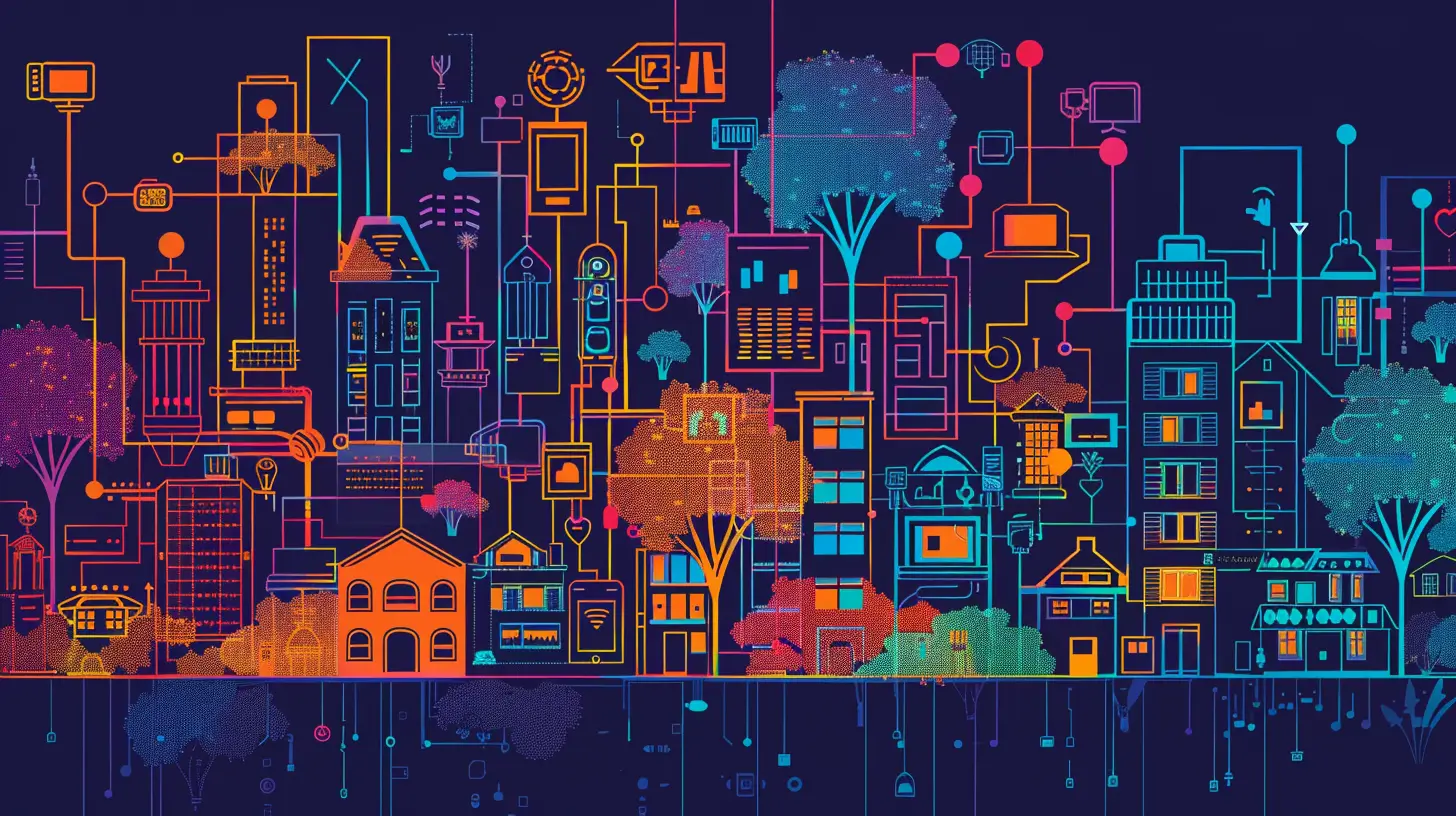
Revolutionizing Accessibility: How AI & IoT Enhance Assistive Technology
Explore the impact of AI and IoT on assistive tech, transforming accessibility and empowering lives with smart innovations.
2024-05-28 | By OrCam Staff

Transforming Lives: AI & IoT in Assistive Tech | Personal Stories
Read inspiring personal stories about the transformative power of AI and IoT in assistive technology.
2024-05-28 | By OrCam Staff

Unlock Reading Freedom: Tech for the Visually Impaired
Explore the latest in assistive technology designed to empower visually impaired individuals with independence and confidence.
2024-05-23 | By OrCam Staff



